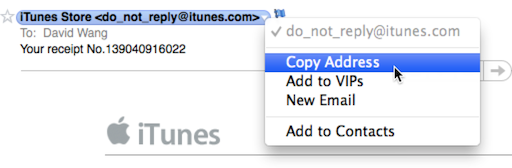
In recent versions of Apple Mail (Snow Leopard onwards to be exact) choosing Copy Address from a contact’s contextual menu would put the contact’s name with the email address in brackets, instead of just the email address. So from the example above, you would get the following on your clipboard:
iTunes Store <[email protected]>
This is not really helpful when you really just want to copy the email address, and not fiddle with deleting the extraneous information. Longtime Apple Mail users might also prefer the behavior from versions before Snow Leopard. Luckily there’s an easy way to change the default behavior and only copy the email address without the contact’s name.
Start by quitting the Mail app. Then launch Terminal and type (or copy and paste) the following command (all on 1 line):
defaults write com.apple.mail AddressesIncludeNameOnPasteboard -boolean No
Now when you open up Mail again, copying and address will only give you the email address without the contact’s name. Yay!
If you want to revert back to the default behavior, quit Mail and run the command in Terminal again but switch the last word to Yes.



great tip. thank u blogjunkie! 😀