I’m making it a point to go paperless. Instead of keeping piles of dead trees lying around, I’ll convert them to digital scans and make them available to me through the cloud. The first step is converting my paper documents to digital format. For full page documents, a dedicated scanner is the best solution but for receipts, business cards and small slips of paper a mobile scanner app is better.
I tested 2 scanner applications for the iPhone – Scanner Pro by Readdle and DocScanner by Haave Oy. Scanner Pro is the market leader and costs $6.99 (iTunes link). Unfortunately, that app really sucked. Luckily I found a great replacement – DocScanner, $4.99 (iTunes link). Here is a quick review if you are looking for a good mobile scanner app too.
As I mentioned, DocScanner turned out to be the better option. I really like how it works. When you activate the app, the camera is immediately activated. Point it at what you want to scan and DocScanner automatically performs edge recognition and draws bounding boxes around what it thinks the document is. Tap the scan button and it will do it’s thing.
Scanner Pro is a 2-step affair. First you have to snap a picture.
Then it will figure out the edges. If you scan against a dark background, the edge detection is passable. In the screenshot below, it figured out where the edges were but it wasn’t as tight as I would like. You can manually drag the 4 corners to tighten the edge detection, but it becomes a chore.
Here is the scan result for DocScanner in Business Card mode. A little yellow, but could have been because of the light.
Here is the scan result for Scanner Pro in Photo mode. More accurate color, but you can see that the edges were not cropped as close as DocScanner.
You won’t always have a plain dark background to scan your images on, so here’s a test of the scans against a wooden chair. Below, DocScanner performs beautifully and detects the edges perfectly.
Not so much for Scanner Pro. Not sure how it thinks that the edges of the white card stretches all the way to the top of the screen.
I tweeted @Readdle to ask them for tips, and they replied with this.
@blogjunkie Try to take a picture from a slightly bigger distance
— Readdle (@Readdle) March 15, 2013
So I tried re-scanning from a further distance. Still massively failing on edge detection.
Here are a couple of other tests, this time with receipts.
More of the same from Scanner Pro…
Here are the scan results for the receipts.
In conclusion, I found DocScanner much better and easier to use too. Feature wise, both Scanner Pro and DocScanner have similar features which you can read up on their website. However DocScanner makes it much easier to perform good quality scans, while Scanner Pro was just a waste of money. I deleted the app right after writing this review. Hopefully you don’t have to go through the hassle and go straight to DocScanner.
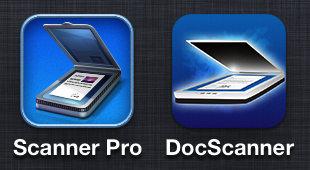


















Btw, if you feel that DocScanner’s image quality for its “Business Card” mode is too low, which is how I feel, then you can use the “Document” mode to scan business cards, you get a much better quality image.
Cool tip Matt, thanks!
Thanks for a useful review. I’ve been using Genius Scan, which is also a two-step process.
I think I’ll give DocScanner a try.
btw, what do you use for scanning full-page documents?
Have you tried Doxie?
Do you mean the Doxie app? Is there one? If you mean desktop scanner I still currently use a Canon all-in-one printer-scanner. Have been considering a Fujitsu S1300i because of the sheet feeder. Very lazy to stand next to the scanner to feed each page individually..
Hi David,
The edge detection algorithm for Scanner Pro was intentionally made to find borders of documents, not small business cards. However, we felt that it needed improvement, so we’ve created a real-time edge detection with much higher precision.
The update for Scanner Pro will soon go live. I would be glad to hear your feedback, you’ll be impressed.
Thanks,
Denys.
Readdle Inc.
Great to hear that you guys are improving this. Looking forward to seeing it 🙂