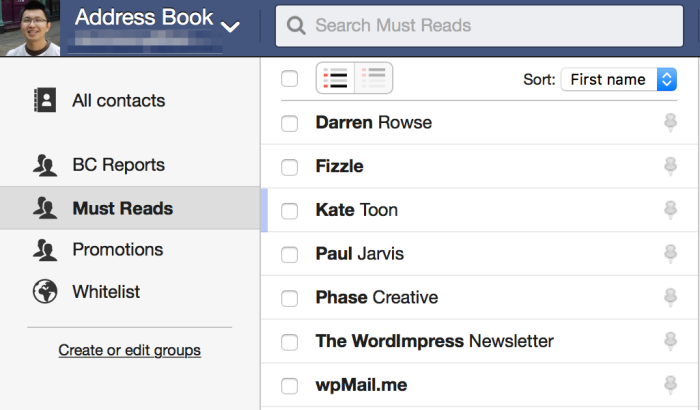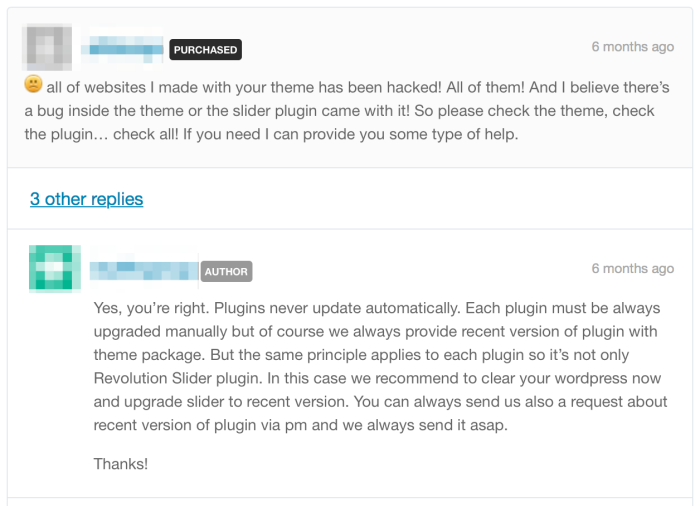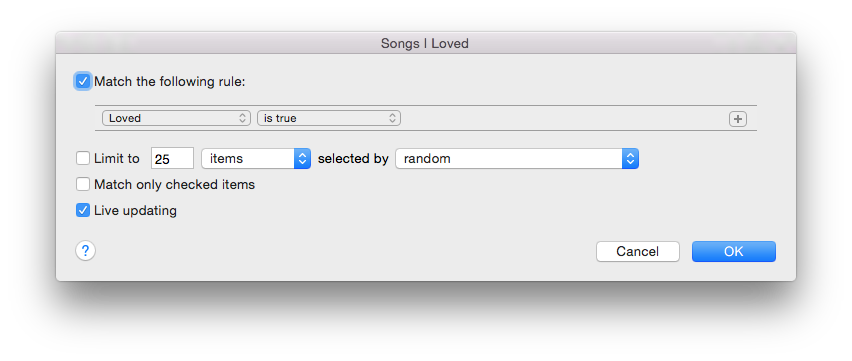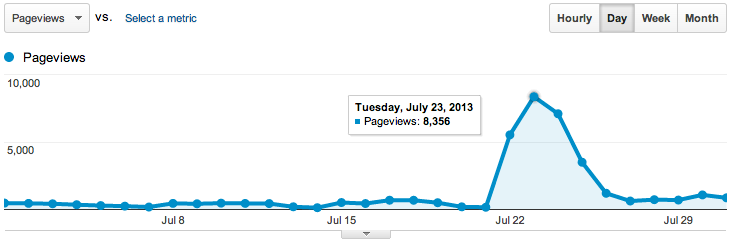I love Fastmail. They are a super email hosting provider that I’ve used for years now. They have been rock solid and constantly improving. This week I learned how to do something awesome with their email Rules.
Here’s what I wanted to do:
- Automatically filter all newsletters and stuff I subscribed to into a Subscriptions folder.
- Make exceptions for my favorite newsletters and keep them in the Inbox.
Here’s how to do it:
Subscriptions Rule : Filter all newsletters
My first attempt was to create a filter for each email provider – Mailchimp, Campaign Monitor, InfusionSoft, etc. But there are too many email marketing services and my rules list kept growing and growing.
Then a lightbulb moment: All email marketing service providers include a List-Unsubscribe email header.
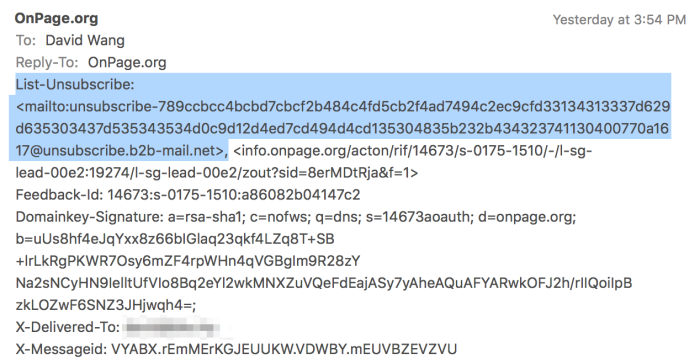
List-Unsubscribe email header
A quick support request to the awesome Fastmail team, and they told me how I could filter emails based on this header.
First, make sure you have already created a folder for Subscriptions (or Newsletters, if you prefer). Then go to Settings → Rules → Advanced. Then find the File into Folders tab. Create an advanced rule with the following settings:
Message with: Advanced
The text: exists ["List-Unsubscribe"]
File into folder: Subscriptions
Order: 1
Now any emails sent from a email marketing service will be sorted into the Subscriptions folder. Time to create some exceptions for my favorite newsletters.
Exceptions Rule: Filter by Address Book group
Now go to your Address Book and create a new group. I call mine “Must Reads”. Add your favorite newsletter senders email address to this group.
Next, create another rule (Settings → Rules → Advanced).
Message with: Advanced
The text: header :contains "X-Spam-known-sender" "Must Reads"
File into folder: Inbox
Order: 0
Important! You must set the order of this exception rule to a lower value than the first rule. In my case, the order for my exception rule is 0 while the subscriptions rule is 1. This way, Fastmail will process the exception rule first and bypass the subscriptions rule.
Here’s what my rules look like:
Yep, there’s another rule in there to filter emails that are just for Promotions e.g. senders who often email about sales that I want to take advantage of.
Hooray! Your inbox is now saner, and you won’t miss anything from the newsletters you really love.
Bonus tip: Unsubscribe from half of all your subscriptions. Seriously.